First step is to download hyperion planning and related software from the following website
http://edelivery.oracle.com/
After entering the details you will be directed to the page below. Select Hyperion performance management and BI.
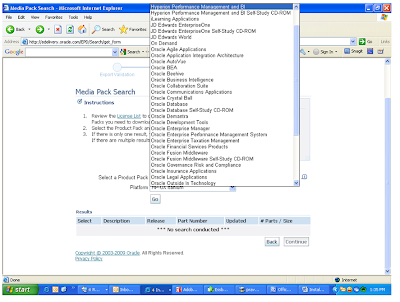
Download the following products:
1. Hyperion Shared Services Release 9.3.1 Microsoft Windows x86 Installer English (V11229-01)
2. Hyperion Smart View for Office Release 9.3.1.2 Microsoft Windows x86 Installer ( V12736-01)
3. Hyperion Essbase - System 9 Release 9.3.1.3 Server Windows Installer (V14762-01)
4. Hyperion Essbase Administration Services - System 9 Release 9.3.1.3 Windows Installer-- (V14792-01)
5. Hyperion Planning - System 9 Release 9.3.1.1 All Platforms Installer English-- V11378-01
After downloading the software. Extract the setup files from downloads and start installation.
Make sure that you don't check Launch configuration utility in the last step in the first run.
Make sure that you don't check Launch configuration utility in the last step in the first run.
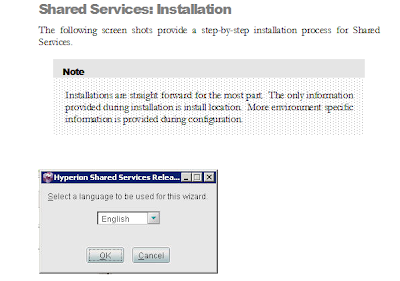
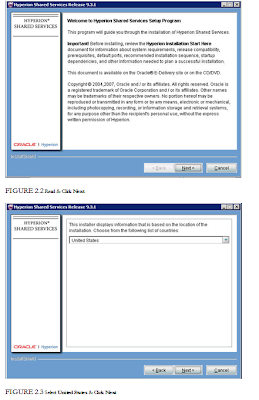
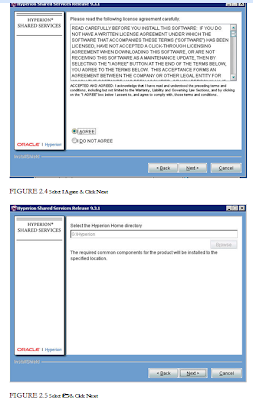
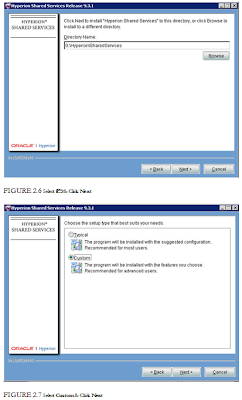
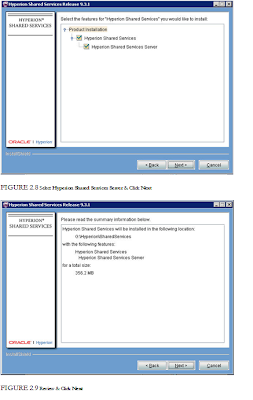
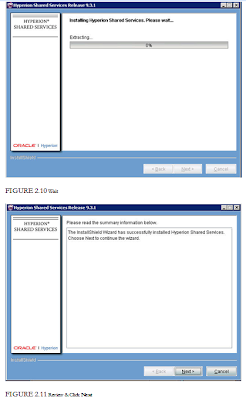
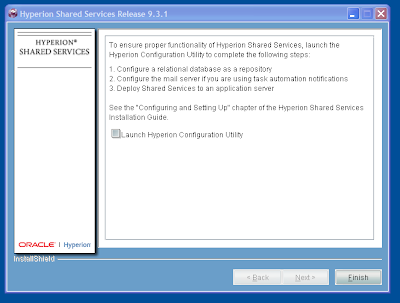
As seen above. complete installation of all 5 products below with out launching configuration utility.
Hyperion Shared Services
Hyperion Essbase
Hyperion Essbase Hyperion Essbase Administration Services -
Hyperion Planning - System 9 Release 9.3.1.1
Hyperion Smart View
The next step is to create relational databases or repositories for
Shared Services
EAS
Planning System tables
Planning Database
I used sql server 2005 to create above repositories.
After creating sql server repositeries, go to the server where you installed shared services and open Hyperion configuration utility from the start menu. we have to configure shared services first and then EAS and then planning.




























Thanks for all your time and effort spent keeping this blog up to date.
ReplyDeleteHey Ahamed,
ReplyDeleteThanks for your comment.
can you please advise me on the content for the future posts.
with regards,
Dornakal.
Thanks Dornakal.....Itz of gr8 help to all learning Planning....
ReplyDeleteColuld you plzmake it as pdf & upload it.....
Hi Dornakal;
ReplyDeleteyour posts are very helpful.
many thanks for posting the installation process of planning.
long back i request you for installation of planning.
Many thanks...
Hi Mahesh,
ReplyDeletehow are you.
I remember your suggestion :-)
I had to procure computer to install planning.
Thanks for your comments.
Please comment your suggestions so that I can post more based on your suggestions.
have a great day.
Hi Anu,
ReplyDeleteI don't know whether I can post PDF in blog.
I can make PDF document and mail you.
please email me at ppasup123@gmail.com
Hi Dornakal,
ReplyDeleteDO we need to install BI sevices for planning to function....Do we get the workspace UP if we dont Install BI.....
Dornakal,
ReplyDeleteCould you post more tutorials on Planning.What does a developer do on a Planning project....
Appreciate your Effort.
HI Dornakal,
ReplyDeleteHow are you?
How do we know that there is no user connect to the planning server?
Thanks;
Mahesh
Hi Mahesh,
ReplyDeletegood morning.
I am assuming that you are asking who is logged into planning application.
you can check for this information in planning web application (front end)
and look in view statistics.
hope this helps.
Hi,
ReplyDeleteCan i know how many Datasource i have to create in SQL totally.
When i create an instance, im getting an error as stated below,
" System Failur: Error while retrievinf xml file from database"
Please help me to resolve this.
Thanks,
Prabhu
mslprabhu@gmail.com
Hi Prabhu,
ReplyDeletei passed through the same error, when i was installing the planning.
what you need to do is to have mixed mode authentication for the sql repository, which you careate and also be careful with user name and password when you enter your repository information in your confi utility.
if you have same error i can walk you through.
you can reach me at ppasup123@gmail.com
with best wishes,
Dornakal.
Thats really a great effort to take the screen shots and helping the newbies.. Thanks for the initiative and hope we get more valuable inputs from your blog. I am checking if you could comeout something on writing calculation scripts and optimizing techniques.
ReplyDeleteThanks once again.
Venkat
Hi Dornakal,
ReplyDeleteHow are you?
i want know, How the planning unit related to enter the budget data into planning application.
Can you please tell me that how the process inter related one another(i.e entering budget values and planning unit annotations).
if possible explain with some example.
Thanks,
Mahesh.
Hi Dronakal,
ReplyDeleteI am exactly following your steps, but i am facing some difficulty in the Essbase server configuration .
Can you please eloberate the configuration of EAS . and is it necessary to install weblogic server prior to this step .
My email id is murthy.blr@gmail.com
Thanks for all your help
Your efforts are very much appritiated
Balaji
Hi Dornakal,
ReplyDeleteHow are you. You are doing a very good job. Thanks.
Though I never installed Planning 9.3.1, I will try this.
Can you also post how to proceed with planning from the point this post ends.
Regards
Manohar Rana
Very good site with valuable information.
ReplyDelete1) I configured MSAD as user directory and "externalize users".
2) In Windows Server 2003 AD added user to MSSQL group.
3) SQL Server 2005 is "Mixed mode Authentication"
4) I see the Windows user in SQL Server.
5) Created databases using Windows user as dbo.
6) In config utility, for db username and password, left it blank.
7) When I was creating an instance for Planning, I got " System Failur: Error while retrieving xml file from database"
Can this be due to Windows user?
Do you have to use SQL Server authentication to create databases?
Thanks,
Devang
Dears,
ReplyDeleteI have a problem to run the workspace after installing and configuring the application.
I'm sure that all services are up and running.
I'm using the following URL to connect to the workspace :
http://localhost:19000/workspace/index.jsp
is it a correct URL or should I use another one.
please help
Hi Dornakal,
ReplyDeleteI have installed and configured hyperion planning ver.9. But the workspace url is not working.I am using the following URL to open the workspace:
http://localhost:1900/workspace/index.jsp
but everytime its showing 'page cant be displayed'.
Could you please help on this.